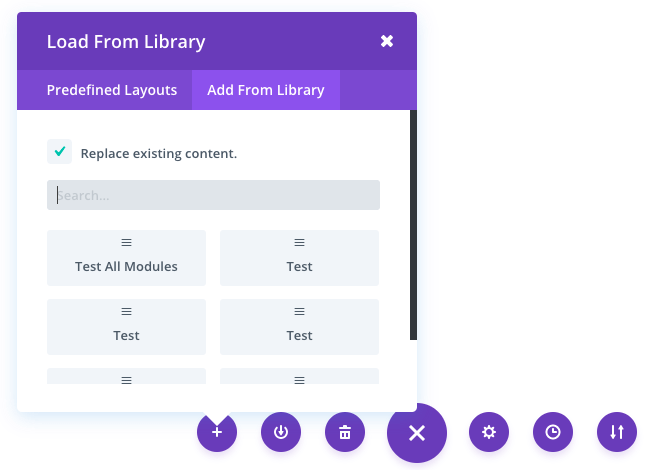Ebben a tudásbázis cikkben megismerheted, hogyan mentheted az egyéni elrendezéseidet, és töltheted azokat be későbbi használatra a Divi Builderben.
Angol nyelvű oktatóvideó:
A Divi egyik szuper funkciója, hogy képes elmenteni elrendezéseidet a jövőbeni használatra. Ha egy csomó időt töltöttél egy fantasztikus oldal kiépítésével a Builder segítségével, és úgy gondolod, hogy a jövőben szeretnél majd valami hasonlót létrehozni, akkor az alkotásodat sablonként is elmentheted a későbbi felhasználásra. Ha a mentett elrendezést betöltöd egy üres oldalra, a korábban létrehozott összes szakasz, sor és modul azonos módon fog ott is megjelenni.
A mentett elrendezéseket olyan oldalakra is betöltheted, amelyekhez már hoztál létre tartalmat a Builder-rel. Például, ha az összes lap alján ismétlődő elem van (például egy Call-To-Action modul az oldal láblécéhez közel), elmentheted az elrendezést ezzel a Call-To-Action modullal, és hozzáadhatod minden meglévő oldaladhoz. Vagy kiindulópontként is használhatod minden jövőbeli oldalad számára, melynek az alján ezt a Call-To-Action modult szeretnéd használni.
Visual Builder használatával
![]()
Saving A Layout
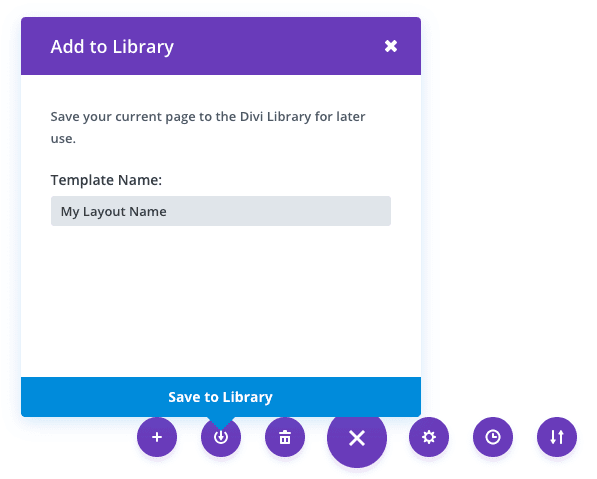
Once you have created a layout, you can save it for later use by click the “Save Layout” button at the bottom of the builder interface. Once you click the save layout icon, a popup will prompt you to name and save your layout. Type in your desired name, which will be used to identify the layout when loading it in the future, and click the save button. That’s it! Your layout has now been saved.
Loading A Saved Layout
Once you have saved a layout, you can load it at any time by clicking on it in the load from library popup. Loading a layout will populate the page that you are editing with the sections, rows and modules that you saved in the layout. When you load a saved layout, it will delete whatever content is currently on your page and replace it with the save layout unless you uncheck the “replace the existing content with loaded layout” option before loading.